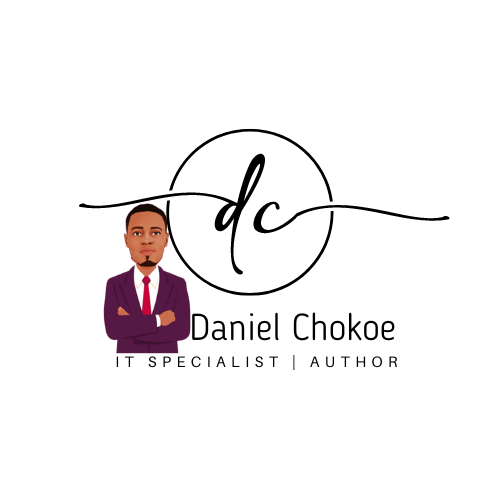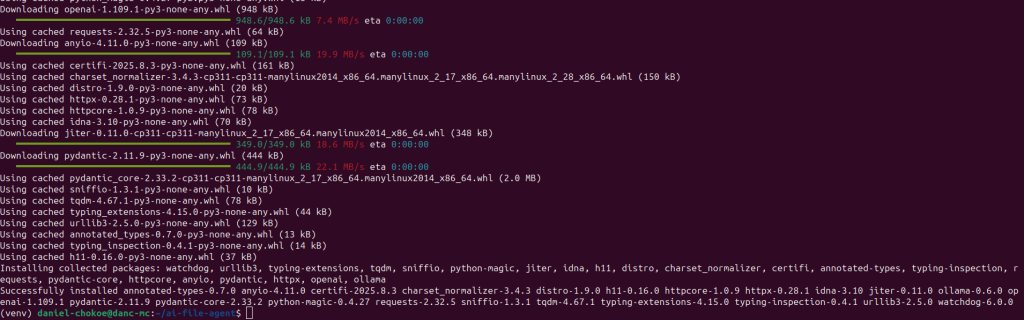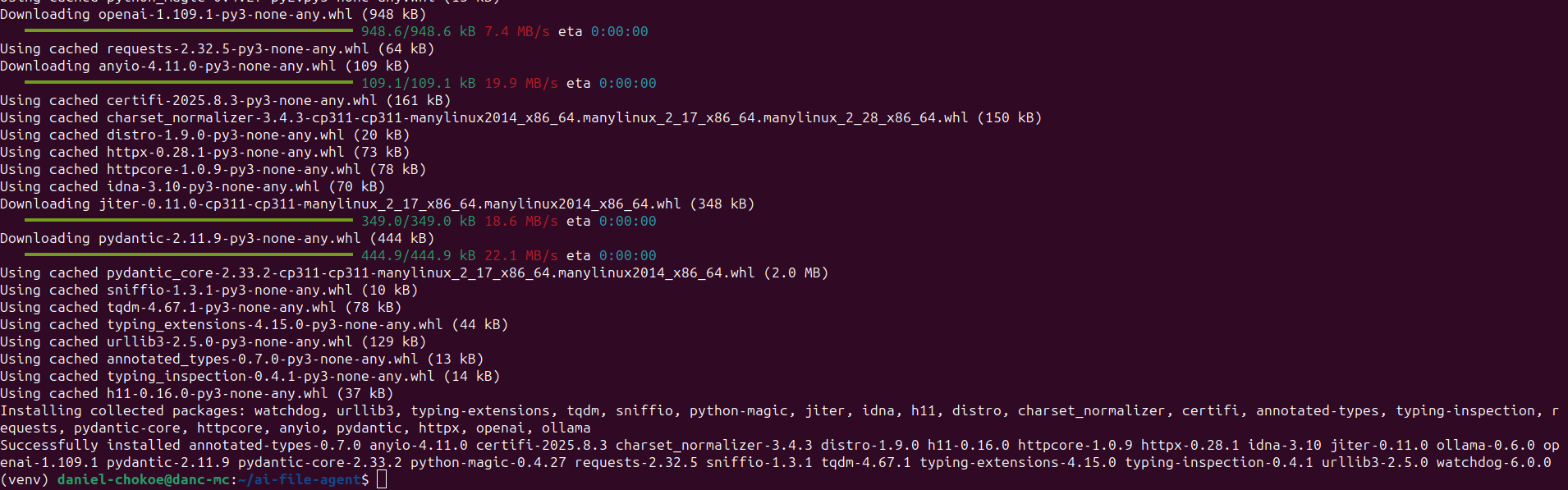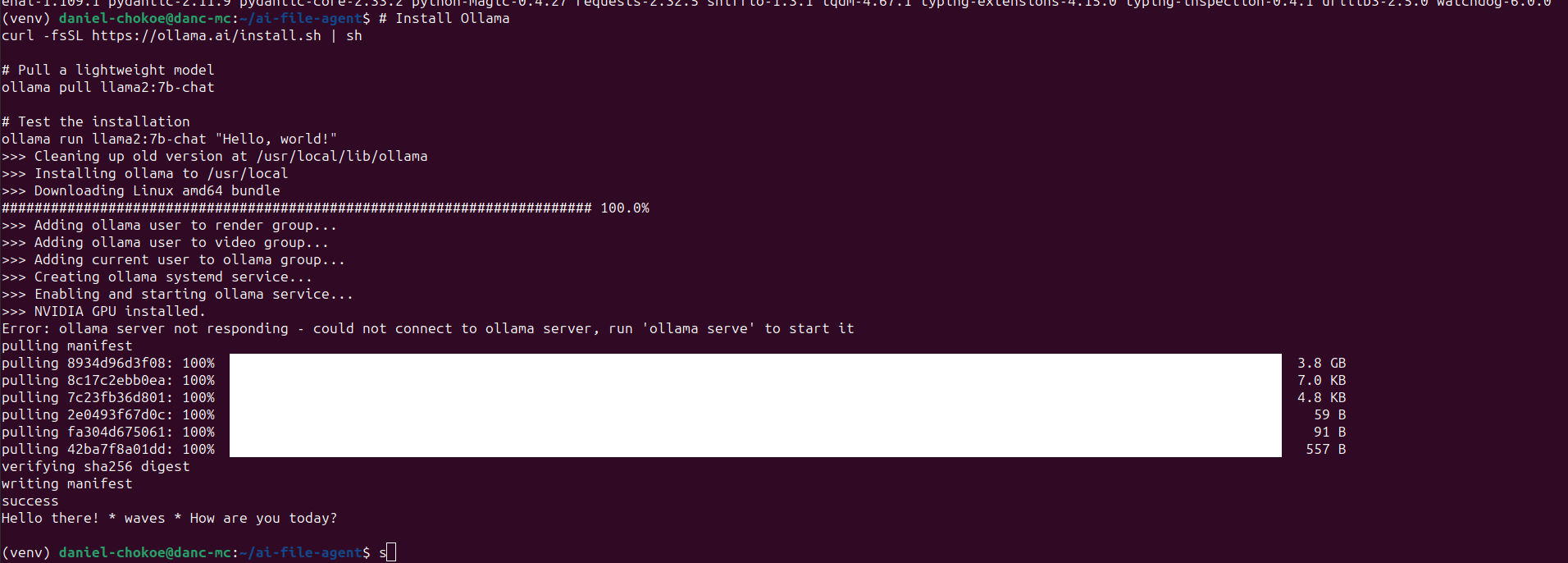By Dan Chokoe – Full Stack IT Engineer
Introduction
Hey fellow developers! Dan here. After spending countless hours building web applications and managing infrastructure, I’ve recently dove headfirst into the fascinating world of AI agents. Today, I want to share a hands-on approach to creating a simple but powerful AI agent on Ubuntu that can actually be useful in your daily workflow.
What We’re Building
We’ll create an AI-powered file organizer agent that:
- Monitors a directory for new files
- Analyzes file content using local AI
- Automatically organizes files into appropriate folders
- Provides intelligent naming suggestions
Prerequisites
# System requirements
Ubuntu 20.04+ (I'm running 23.10 Mantic)
Python 3.8+
At least 8GB RAM (16GB recommended)Step 1: Environment Setup
First, let’s set up our development environment, run the below commands on your Linux terminal:
# Update system
sudo apt update && sudo apt upgrade -y
# Install Python dependencies
sudo apt install python3-pip python3-venv python3-dev -y
# Create project directory
mkdir ~/ai-file-agent && cd ~/ai-file-agent
# Set up virtual environment
python3 -m venv venv
source venv/bin/activate
# Install required packages
pip install ollama watchdog python-magic openai requestsStep 2: Install Ollama (Local AI)
As a systems guy, I prefer keeping AI models local when possible:
# Install Ollama
curl -fsSL https://ollama.ai/install.sh | sh
# Pull a lightweight model
ollama pull llama2:7b-chat
# Test the installation
ollama run llama2:7b-chat "Hello, world!"Step 3: The AI Agent Code
Here’s our main agent (file_agent.py):
#!/usr/bin/env python3
"""
AI File Organizer Agent
Author: Dan Chokoe
"""
import os
import time
import json
import magic
import requests
from pathlib import Path
from watchdog.observers import Observer
from watchdog.events import FileSystemEventHandler
class AIFileAgent(FileSystemEventHandler):
def __init__(self, watch_dir, organize_dir):
self.watch_dir = Path(watch_dir)
self.organize_dir = Path(organize_dir)
self.organize_dir.mkdir(exist_ok=True)
self.ollama_url = "http://localhost:11434/api/generate"
def query_ai(self, prompt):
"""Query local Ollama instance"""
payload = {
"model": "llama2:7b-chat",
"prompt": prompt,
"stream": False
}
try:
response = requests.post(self.ollama_url, json=payload)
if response.status_code == 200:
return response.json()['response']
else:
return "Unable to process with AI"
except Exception as e:
print(f"AI query failed: {e}")
return "Unable to process with AI"
def analyze_file(self, file_path):
"""Analyze file and determine appropriate category"""
file_path = Path(file_path)
# Get file info
mime_type = magic.from_file(str(file_path), mime=True)
file_size = file_path.stat().st_size
# Read file content (if text and reasonable size)
content_sample = ""
if mime_type.startswith('text/') and file_size < 10000:
try:
with open(file_path, 'r', encoding='utf-8') as f:
content_sample = f.read()[:500] # First 500 chars
except:
content_sample = "Unable to read content"
# Create AI prompt
prompt = f"""
Analyze this file and suggest an organization category:
Filename: {file_path.name}
MIME Type: {mime_type}
Size: {file_size} bytes
Content Sample: {content_sample}
Based on this information, suggest:
1. A category folder name (one word, lowercase)
2. An improved filename (keep extension)
3. A brief reason for the categorization
Respond in JSON format:
{{
"category": "documents",
"suggested_name": "example_file.txt",
"reason": "Brief explanation"
}}
"""
ai_response = self.query_ai(prompt)
# Parse AI response (with fallback)
try:
# Extract JSON from response
start = ai_response.find('{')
end = ai_response.rfind('}') + 1
if start != -1 and end != 0:
json_str = ai_response[start:end]
return json.loads(json_str)
except:
pass
# Fallback categorization
if mime_type.startswith('image/'):
category = "images"
elif mime_type.startswith('video/'):
category = "videos"
elif mime_type.startswith('text/'):
category = "documents"
else:
category = "misc"
return {
"category": category,
"suggested_name": file_path.name,
"reason": f"Categorized by MIME type: {mime_type}"
}
def organize_file(self, file_path):
"""Move and rename file based on AI analysis"""
analysis = self.analyze_file(file_path)
# Create category directory
category_dir = self.organize_dir / analysis['category']
category_dir.mkdir(exist_ok=True)
# Determine new file path
new_path = category_dir / analysis['suggested_name']
# Handle naming conflicts
counter = 1
while new_path.exists():
name_parts = analysis['suggested_name'].rsplit('.', 1)
if len(name_parts) == 2:
new_name = f"{name_parts[0]}_{counter}.{name_parts[1]}"
else:
new_name = f"{analysis['suggested_name']}_{counter}"
new_path = category_dir / new_name
counter += 1
# Move file
try:
os.rename(file_path, new_path)
print(f"✅ Organized: {Path(file_path).name} → {new_path}")
print(f" Reason: {analysis['reason']}")
except Exception as e:
print(f"❌ Failed to organize {file_path}: {e}")
def on_created(self, event):
"""Handle new file creation"""
if not event.is_directory:
print(f"🔍 New file detected: {event.src_path}")
# Wait a moment for file to be fully written
time.sleep(1)
self.organize_file(event.src_path)
def main():
# Configuration
watch_directory = os.path.expanduser("~/Downloads")
organize_directory = os.path.expanduser("~/OrganizedFiles")
print("🤖 AI File Organizer Agent Starting...")
print(f"📁 Watching: {watch_directory}")
print(f"📁 Organizing to: {organize_directory}")
# Create agent and observer
agent = AIFileAgent(watch_directory, organize_directory)
observer = Observer()
observer.schedule(agent, watch_directory, recursive=False)
# Start monitoring
observer.start()
print("✅ Agent is running. Press Ctrl+C to stop.")
try:
while True:
time.sleep(1)
except KeyboardInterrupt:
observer.stop()
print("\n🛑 Agent stopped.")
observer.join()
if __name__ == "__main__":
main()Step 4: Demo Time!
Let’s test our agent:
# Make sure Ollama is running
ollama serve &
# Run our agent
python3 file_agent.pyNow, let’s create some test files, open another terminal and run the below commands:
# In another terminal
cd ~/Downloads
# Create test files
echo "# My Project README" > project-readme.md
echo "Meeting notes from today..." > meeting_notes_2024.txt
wget https://picsum.photos/200/300 -O random-image.jpgWhat You’ll See
The agent will:
- Detect new files in ~/Downloads
- Analyze each file using the local AI model
- Create organized folders in ~/OrganizedFiles
- Move and potentially rename files intelligently
Example output:
🔍 New file detected: /home/dan/Downloads/project-readme.md
✅ Organized: project-readme.md → /home/dan/OrganizedFiles/documents/project_readme.md
Reason: Markdown documentation file containing project information
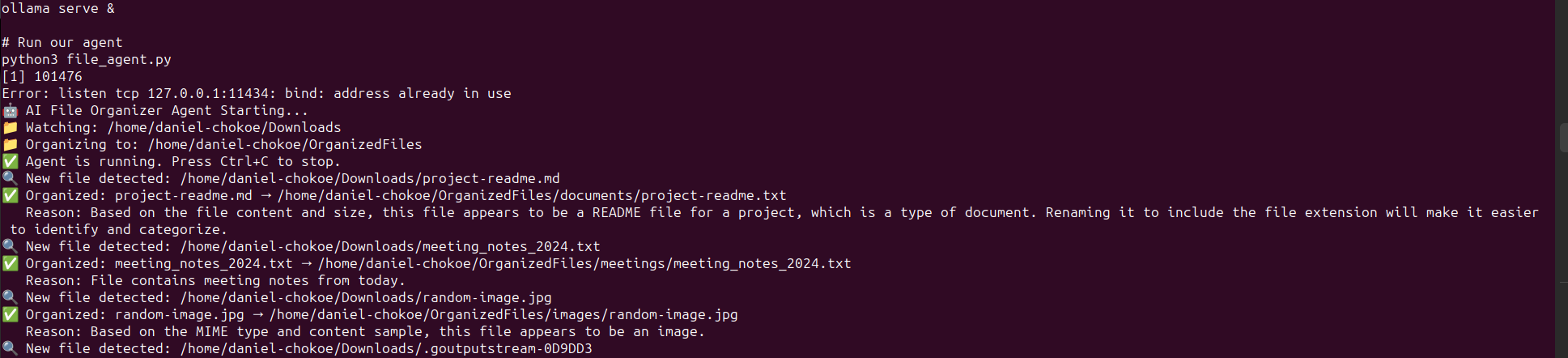
System Integration
To run this as a proper system service:
# Create systemd service
sudo nano /etc/systemd/system/ai-file-agent.serviceAdd this configuration:
[Unit]
Description=AI File Organizer Agent
After=network.target
[Service]
Type=simple
User=your-username
WorkingDirectory=/home/your-username/ai-file-agent
Environment=PATH=/home/your-username/ai-file-agent/venv/bin
ExecStart=/home/your-username/ai-file-agent/venv/bin/python file_agent.py
Restart=always
[Install]
WantedBy=multi-user.target# Enable and start service
sudo systemctl enable ai-file-agent
sudo systemctl start ai-file-agentReal-World Performance Notes
From my testing on a ThinkPad P1 (i7, 32GB RAM):
- Startup time: ~30 seconds (loading the AI model)
- File processing: 2-5 seconds per file
- Memory usage: ~4GB (mostly the AI model)
- Accuracy: Surprisingly good for basic categorization
Next Steps & Improvements
Here are some enhancements I’m working on:
- Multiple model support (different models for different file types)
- Learning from user corrections (feedback loop)
- Web dashboard for monitoring and configuration
- Cloud AI integration as fallback
- Custom rules engine for specific file types
Conclusion
Building AI agents doesn’t have to be rocket science. With local models like Ollama and some solid Python scripting, you can create genuinely useful automation tools. This file organizer has already saved me hours of manual sorting, and it’s just the beginning.
The key takeaway? Start simple, iterate fast, and don’t be afraid to get your hands dirty with the infrastructure side. That’s where the real magic happens.
Dan Chokoe is a full-stack IT engineer with 13+ years of experience in web development, DevOps, and now AI integration. You can find him usually knee-deep in Ubuntu terminals or explaining why “it works on my machine.”